LCD and Operation Panel
The mode button (A) on the operation panel allows you to switch between the copy mode, scan mode, and setup menu screen.
Pressing the Menu/Wireless connect button (B) in the respective modes shows the menu screen to select various functions or settings.
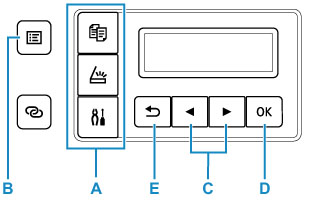
Selecting a Menu or Setting Item
In a menu screen or settings screen, use the 
 button (C) to select an item or option, and then press the OK button (D) to proceed with the procedure.
button (C) to select an item or option, and then press the OK button (D) to proceed with the procedure.
To return to the previous screen, press the Back button (E).
Example: Changing the setting for Prevent Abrasion.
-
Press Setup button.

-
Use

 button (C) to select Device settings and press OK button (D).
button (C) to select Device settings and press OK button (D).
-
Press OK button (D).

-
Press OK button (D).
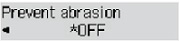
-
Use

 button (C) to change setting and press OK button (D).
button (C) to change setting and press OK button (D).
Network Status Indication
Wi-Fi setting and the network status indicate by the icon.
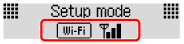
If the  icon appears on the LCD when the mode button (A) is pressed, it indicates that Wi-Fi is enabled and the printer is connected to the wireless router.
icon appears on the LCD when the mode button (A) is pressed, it indicates that Wi-Fi is enabled and the printer is connected to the wireless router.
Depending on the signal state, the icon will change.
 |
Signal strength: 81 % or more You can use the printer over Wi-Fi without any problems. |
 |
Signal strength: 51 % or more The problem such as the printer cannot print may occur according to the network status. We recommend placing the printer near the wireless router. |
 |
Signal strength: 50 % or less The problem such as the printer cannot print may occur. Place the printer near the wireless router. |
 |
Wi-Fi is enabled but the printer is not connected to the wireless router. |
If the  icon appears on the LCD, it indicates that the wired LAN is enabled.
icon appears on the LCD, it indicates that the wired LAN is enabled.
 Note
Note
-
When Wi-Fi, wired LAN, or both are disabled, the
 icon,
icon,  icon, or both are not displayed.
icon, or both are not displayed.

